Create an MSP Organization
This guide will walk you through the process of creating a new Organization under your MSP account.
Steps
1. Log in to Chronom as an MSP
-
Go to Chronom.
-
Log in with your credentials.
-
To make sure you are connected to the correct Organization, click on the 🏠
Hometab from the top navigation bar.
(If you are seeing a screen similar to the one below, Click onGo back to main dashboardto go to the MSP Organization dashboard.)
2. Retrieve the MSP Organization Creation Link
- Click on the ⚙
Settingsicon from top right navigation bar.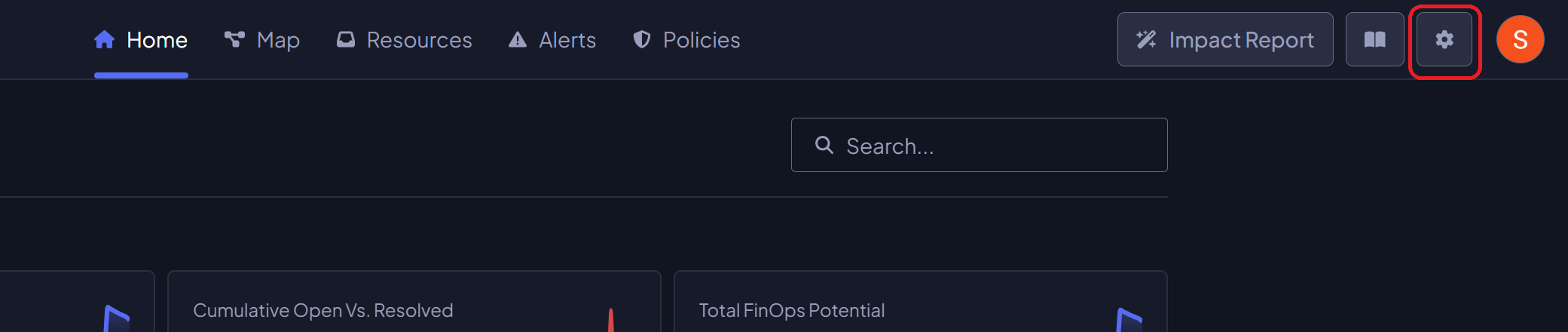
- Under the ⚙
Generaltab, click the 📋Copyfor the sign-up link.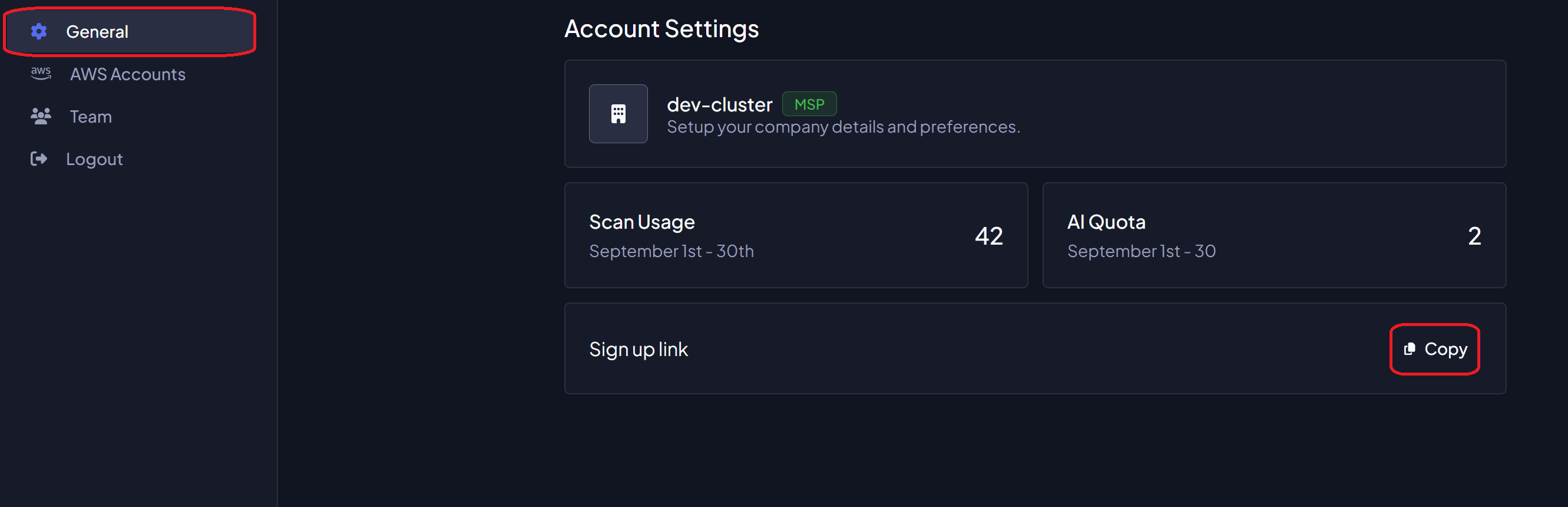
3. Create a New Organization Using the Sign-up Link
Either share the sign-up link with the person who will be creating the new Organization or open the link in a new browser tab to create the new Organization.
-
Open the sign-up link in a new browser tab.
-
Fill in the required details to create the new Organization.
infoIf you are the one creating the new Organization, you can use the same email address you used to log in to Chronom,
The operation will not reset your password or log you out. -
Finally, Click on the
Sign Upbutton to create the new Organization.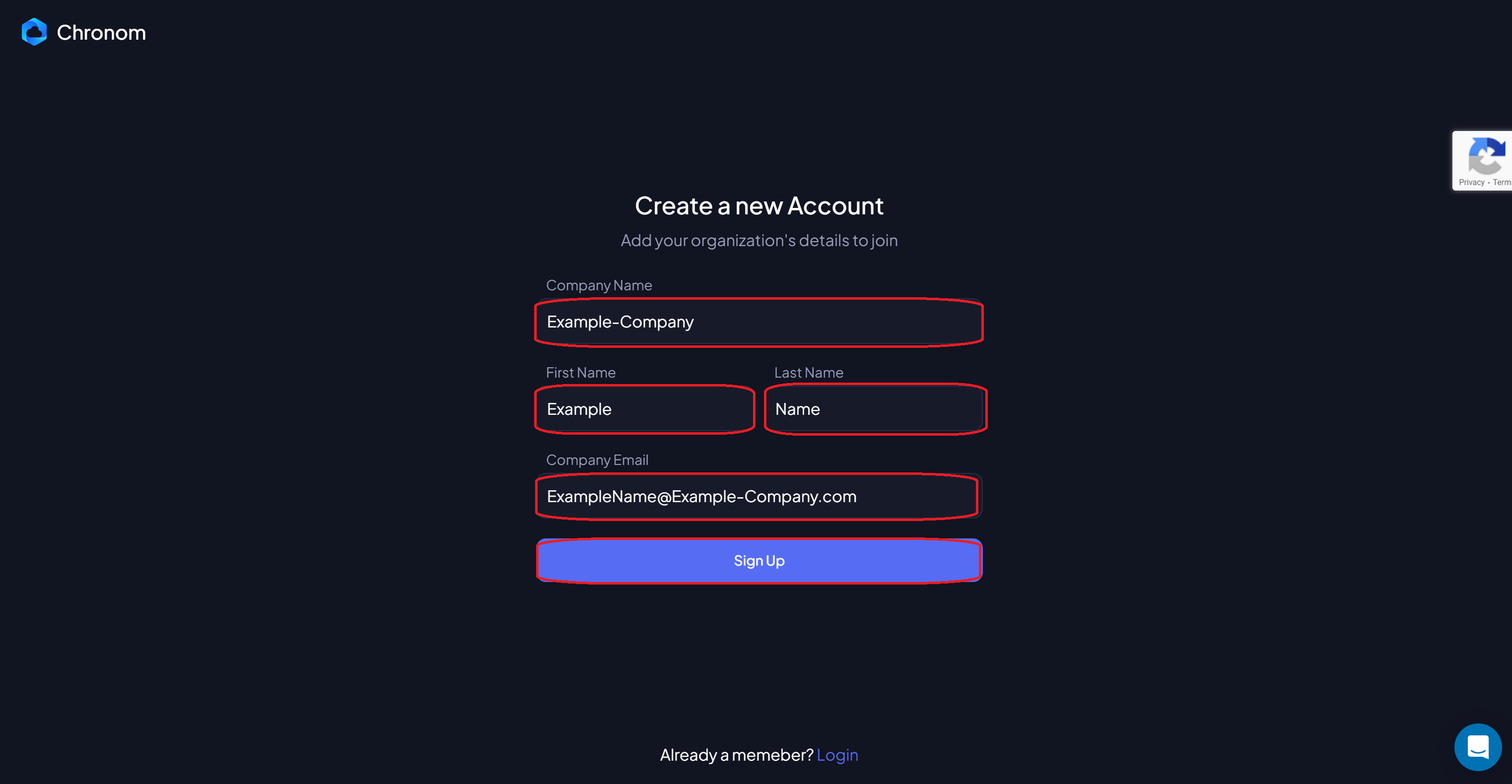
Congratulations! 🎉
You have successfully created a new Organization under your MSP account.
You can now start adding Cloud Accounts to the Organization and invite team members to collaborate on the Organization's resources.
To switch to the newly created Organization, Simply click the user circle icon on the top right navigation bar and select the Organization from the dropdown list.

Additional Notes 📝
- If you are facing any issues while creating the new Organization, please contact our support for assistance.
- Users added to a specific Organization can only access the resources under that Organization.
- Chronom's general recommendation is to create a separate Organization for each of your clients.
- Each Organization can have multiple Cloud Accounts and team members.
- You can switch between Organizations by clicking on the user circle icon on the top right navigation bar and selecting the Organization from the dropdown list.